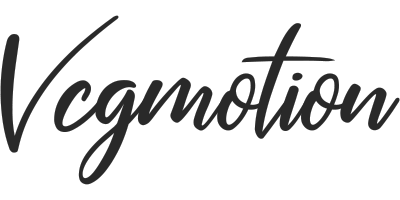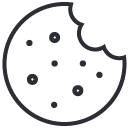Frequently Asked Questions.
Contact us if you cannot find an answer to your question here.
Getting started
How to install and launch AtomX?
- Download ZXP Installer from https://aescripts.com/learn/zxp-installer, install and launch it.
- Extract the AtomX.zxp file from the package archive.
- Drag and drop the extracted AtomX.zxp file into the ZXP Installer main area, click on the Install button and wait for the installation to be complete.
- Launch Adobe After Effects and select Window>Extensions>AtomX.
How to install a package?
- Extract all the files from the package ZIP archive.
- Launch Adobe After Effects and select Window>Extensions>AtomX to run AtomX (if it is not active yet).
- Drag and drop the package *.atom file into the AtomX extension area.
- Activate the package with your email and purchase code.
- Choose an installation method and wait for the installation to complete.
Where to get the purchase code?
- Go to videohive.net and login into the account the purchase was made from.
- Hover the mouse pointer over the username in the top-right corner and select Downloads from the menu.
- Find the purchased item and click on the Download button. Select the License certificate & purchase code option from the drop-down menu.
- Open the downloaded file, the Item Purchase Code is there.
How to switch between the installed packages?
- Click on the AtomX logo in the top-left corner of the extension.
- Hover the mouse pointer over any package in the list and click on the Checkbox button.
How to uninstall a package?
- Click on the AtomX logo in the top-left corner of the extension.
- Hover the mouse pointer over any package in the list and click on the Cross button. Confirm by clicking on the Delete button.
Customization
How to customize an element?
- Select an element on the timeline.
- Click on the Customizer button (it is located in the top-left corner of the extension, just under the AtomX logo).
- Use the Customize tab to adjust the colors, sliders and other controls.
- Switch to the Text/HOLDER tab (if it is available for the element) to edit the text blocks and add footage.
How to adjust the settings without Customizer?
- Double-click on the element layer on the timeline to open the composition.
- Select the orange _controller layer to get access to all the element settings.
How to add footage without Customizer?
- Double-click on the element layer on the timeline to open it.
- If there is a media layer that you want to replace with your footage, it is labeled with yellow color. Double-click on it to open it.
- Drag and drop your footage into the timeline of the media composition.
How to re-time an element?
- Select an element on the timeline that you want to re-time.
- Click on the Toolbar button (it is located next to the Customizer button, just under the AtomX logo). A toolbar with various re-timing options will pop up.
- Select a re-timing method that you want to use by clicking on the corresponding button.
Troubleshooting
After using a package my project has a huge size. What could I do?
- Click on the Toolbar button (it is located next to the Customizer button, just under the AtomX logo).
- Click on the Remove Unused button. All the elements that were not used will be deleted from your project.
I am having issues while installing AtomX and the package. How can I fix them?
- Make sure you downloaded the latest versions of AtomX and ZXP Installer from https://aniom.net/ext-atom.
- Don't try to install the extension and the package directly from the ZIP archive, extract all the files first and install from the folder.
- Make sure you are using the correct piece of software. All the Vcgmotion packages are designed for Adobe After Effects only for now, and you cannot use them in Adobe Premiere Pro.
- If the problem still exists, drop us a message to contact@vcgmotion.com and we'll sort it out.
There are no animated previews inside AtomX, what can I do?
- Uninstall the package.
- Delete the package folder. Make sure you don't have you personal files there.
- Extract all the files from the ZIP package.
- Reinstall the package from the extracted folder.
I only see a part of the animated previews, around the first two categories, is there a solution?
- Turn off the Auto-play feature, if it is on, and reload AtomX.
- If it doesn't help, re-install the package using the Copy Files method.
- Go to C:/Users/YOUR_USERNAME/Â
AppData/Roaming/Aniom/Atom Extension and find the package folder (it might be called 'Trendy Graphics - AE' or something like this). - Manually copy the Atom After Effects and Atom Preview Assets folder from the unzipped package there, replacing all the files.
Why are the re-timing tools not working?
- Quit After Effects.
- Download and install the latest version of AtomX.
- Run After Effects again.
Why is the package not working in Premiere Pro CC?
- All the vcgmotion packages are designed to work in Adobe After Effects only for now.
- AtomX is a multi-software extension, so you can install it for Adobe After Effects and Adobe Premiere Pro, but you need specific packages to run in Premiere Pro.
- You can use a Dynamic Link function to connect After Effects and Premiere Pro.
General Questions
On how many workstations can I use the purchased products?
- You can use one license on two different workstations, a desktop and a laptop for instance.
- If you need to add another workstation, or another user, you should purchase another license.
How can I use the packages without the AtomX extension?
- Press Ctrl+I on Windows or Command+I on Mac to open an Import window.
- Select a category project file that you want to import (for example "Minimal I.aep").
- If you want to open multiple files, select them or import the whole folder by clicking on the Import Folder button.
Are the packages working both in AE and Premiere Pro?
- No, all the vcgmotion packages are designed for Adobe After Effects only for now.
- You can use a Dynamic Link function to connect After Effects and Premiere Pro.
Can I use your packages for multiple projects and clients?
- Sure, after purchasing an extended license you are allowed to use a product unlimitedly (except for reselling the package or its elements).
- For more information send us an email to contact@vcgmotion.com.
How could I update to AtomX?
- The official AtomX website always has the latest version available for download.
Do the packages support Arabic language?
- Yes, as soon as Adobe After Effects has a native Arabic language support (since v14.2). More information could be found here.
What version of After Effects should I use?
- At the moment all of our packages require Adobe After Effects CC 2019 and higher.